Denkovi BCB Com Port Tool is windows open source application for Com Port communication

- General overview
- Current version download
- Denkovi BCB Com Port Tool Software system requirements
- Denkovi BCB Com Port Tool installation guide for Windows
- User interface
This is windows application that allows you to test any RS232/RS485 device connected to some Com port of your PC. You can send and receive data easily, adjust the COM port, baud rate and so on. This project is open source and its main purpouse is to help you developing your own RS232 application.
|
Version
|
Release date
|
Download links
|
Details
|
| 1.1 | 01.2010 |
Denkovi BCB Com Port Tool system requirements
Operating systems: Windows XP, Windows Vista, Windows 7
Denkovi BCB Com Port Tool Installation guide for Windows
To get installed Denkovi BCB Com Port Tool on your PC the only thing you need to do is to download and run the installation file BCBComPortTool.exe. The whole installation takes several minutes. Here are the steps you should go through the installation:
1) Download BCBComPortTool.exe and run it.
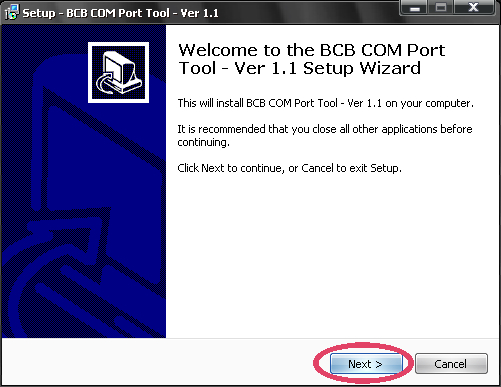
2) Select the place you would like to be installed Denkovi BCB Com Port Tool. It is recommend to install it on drive that is different from C:\
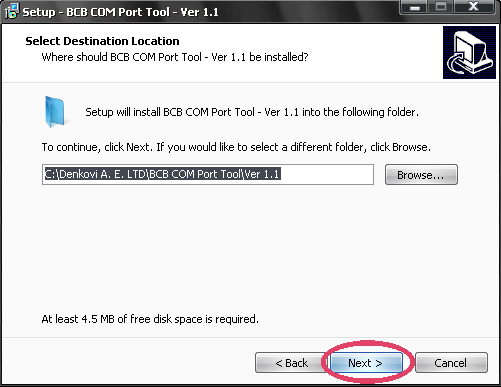
3) Setup will create icons on your start menu.
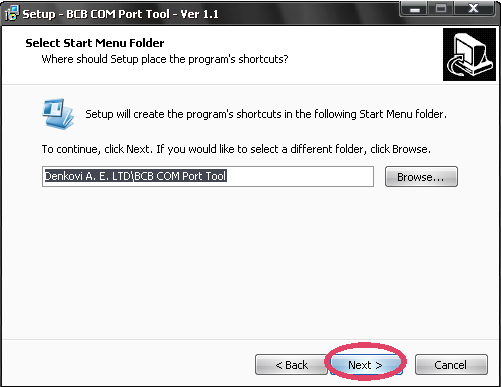
4) Install.
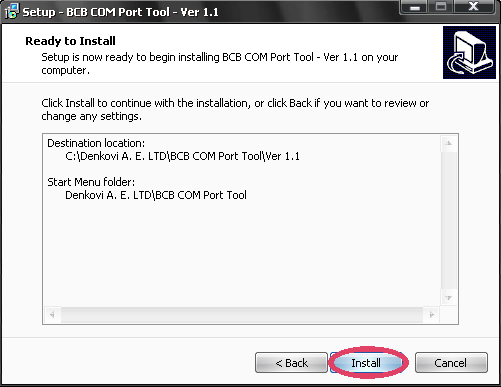
5) Installation progress.
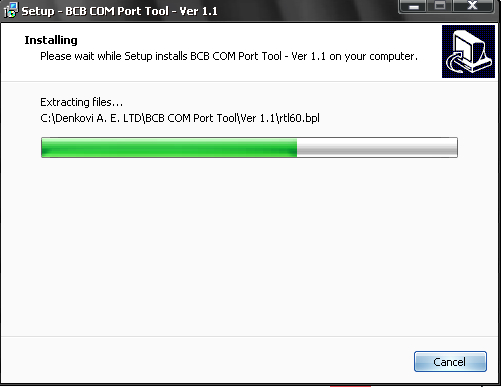
6) Finish the installation.
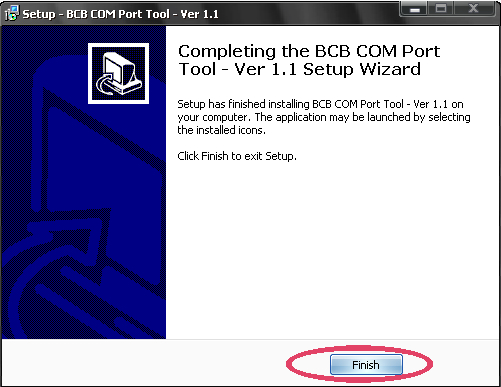
9) You may find the Denkovi BCB Com Port Tool icon on your desktop.
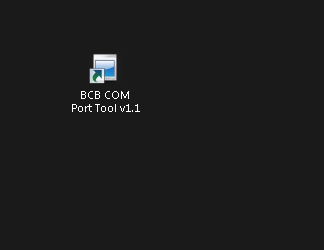
1) Com Port combo box. List with all available com ports.
2) Baud rate combo box. List with all available baud rates.
3) Stop bits.
4) Parity.
5) Check parity.
6) Data bits.
7) Send as typing. If this is checked, the software will send any pressed key to the COM port.
8) Send text field. The content of this field will be sent to the COM port.
9) Button 'Send'. When this button is pressed the software will send the data to the COM port.
10) Button 'Clear History'. This combo box contains two possible relay states - ON and OFF.
11) Send as number. The sent string will be accepted as number. It must be valid.
12) ASCII. The input data will be accepted as chars.
13) HEX. The input data will be accepted as hex numbers.
14) DEC. The input data will be accepted as dec numbers.
15) RTS
16) DTR
17) Button 'Connect'. Connects to the COM port.
18) Button 'Disconnect'. Disconnects from the COM port.
19) Button 'Close'. Close the application
.png)
.png)









